Voice Setup
Please make sure to go through the Initial Setup before going through with this setup. You need to link your Discord and Minecraft accounts so that DiscordSRV knows which accounts belong to which player.
Make sure Voice enabled is set to true in the voice.yml config
# voice.yml Line 8
Voice enabled: true
Create a category (name doesn't matter) where the voice module will create/delete/move voice channels
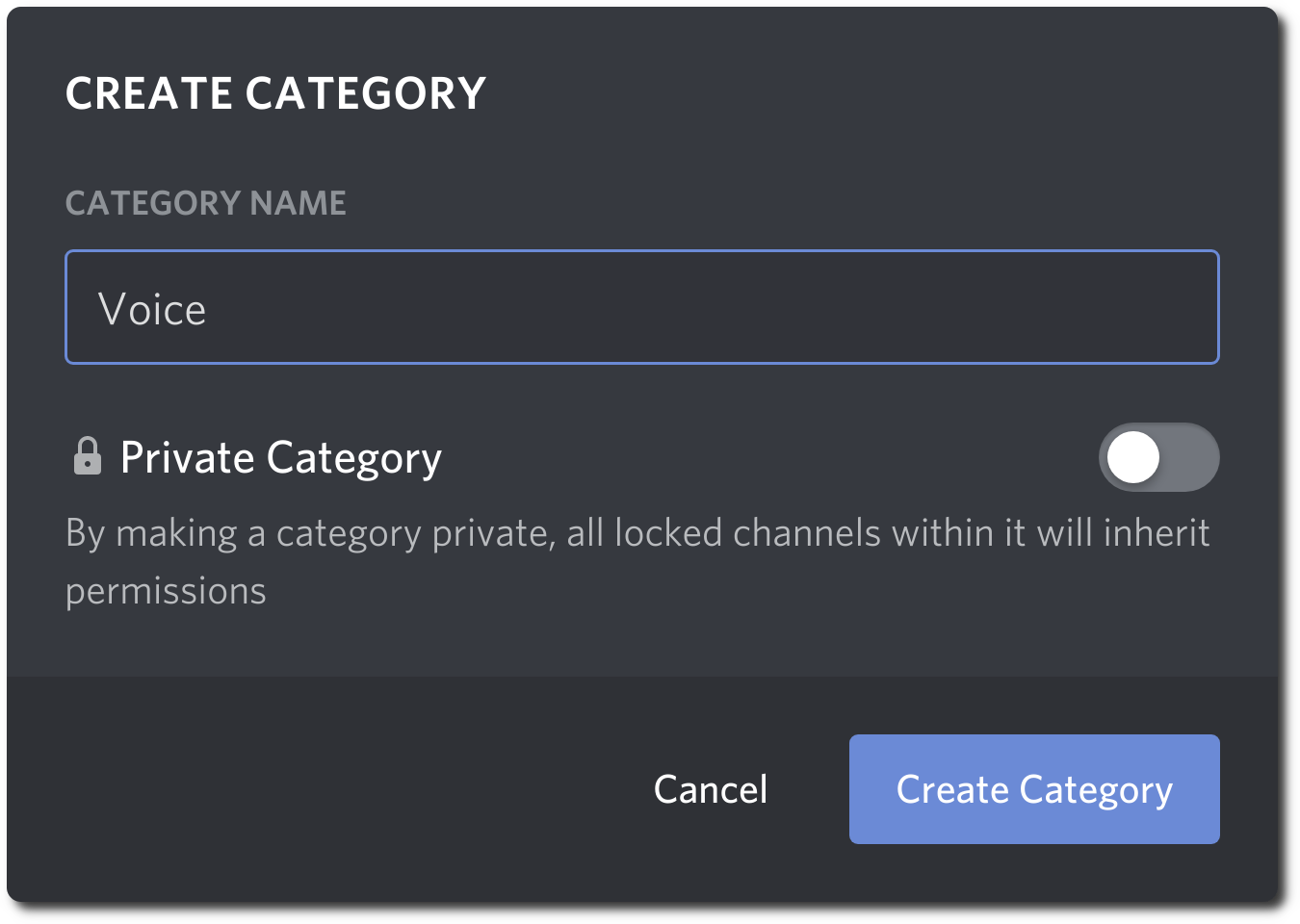
Right click on the Category and select Copy ID
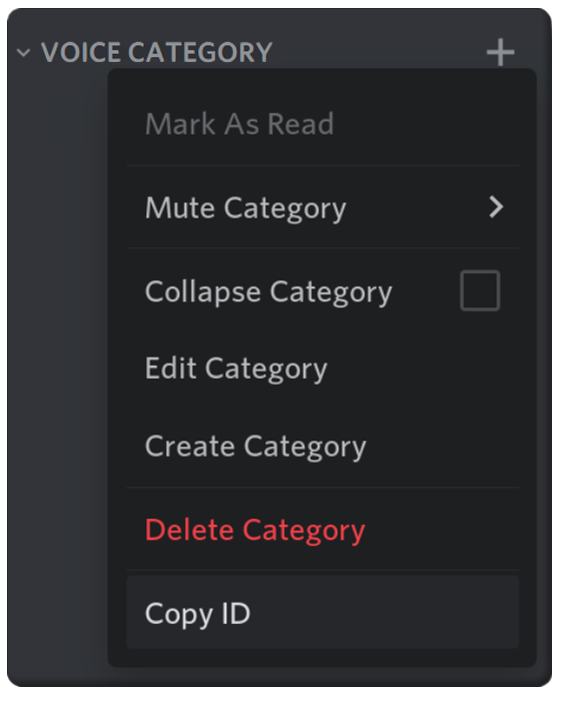
In the voice.yml config search for the Voice category option and replace 000000000000000000 with the copied Category ID.
# voice.yml Line 13
Voice category: 000000000000000000
Create a channel (name doesn't matter) underneath the voice category you just made; This will be your "Lobby" voice channel.
Right click on the Channel after moving it and select Copy ID
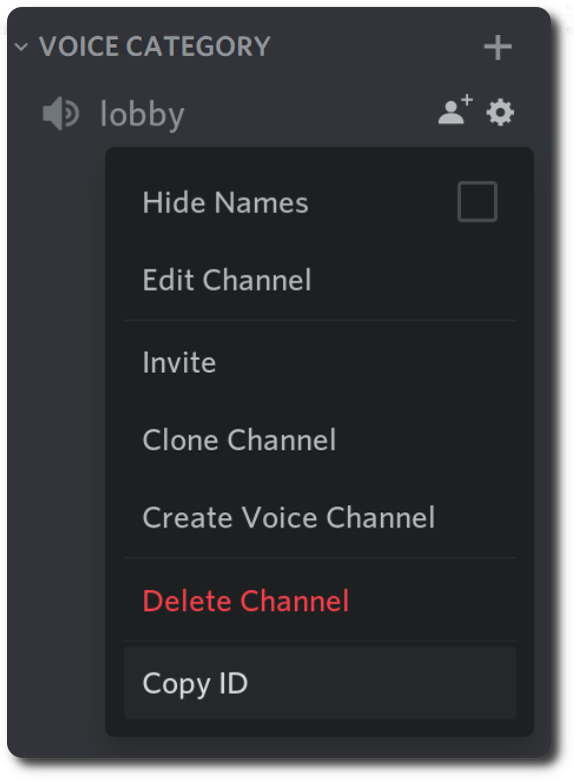
In the voice.yml config search for the Lobby channel option and replace 000000000000000000 with the copied Channel ID.
# voice.yml Line 17
Lobby channel: 000000000000000000
(Re)start your server and you're done with configuring the voice module in DiscordSRV!